Ninpocho Chronicles is a fantasy setting storyline set in the World of Ninjas where feudal daimyo, clans and ninja villages all wage war on each other for money, glory or for a common goal.
Each ninja starts from the bottom and start their training as an Academy Student. From there they develop abilities akin to that of demigods as they grow in age and experience.
Along the way they gain new friends (or enemies), take on jobs and complete contracts and missions for their respective villages where their training and skill will be tested to their limits.
The sky is the limit as the blank page you see before you can be filled with countless of adventures with your character in the game.
This is Ninpocho Chronicles.
BB codes
-
[B], [I], [U], [S] - bold, Italic, Underline, Struck-through
Basic text formatting for the wrapped text.- Example:
-
This is [B]bold[/B] text.
This is [I]italic[/I] text.
This is [U]underlined[/U] text.
This is [S]struck-through[/S] text.
- Output:
-
This is bold text.This is italic text.This is underlined text.This is
struck-throughtext.
-
[COLOR=color], [BGCOLOR=color], [FONT=font], [SIZE=size] - Background color, Text color, Font, Size
Advanced text formatting options for wrapped text.- Example:
-
This is [COLOR=red]red[/COLOR] and [COLOR=#0000cc]blue[/COLOR] text.
This is [BGCOLOR=#FAA]red[/BGCOLOR] and [BGCOLOR=#AAF]blue[/BGCOLOR] highlighted text.
This is [FONT=Courier New]Courier New[/FONT] text.
This is [SIZE=1]small[/SIZE] and [SIZE=7]big[/SIZE] text.
- Output:
-
This is red and blue text.This is red and blue highlighted text.This is Courier New text.This is small and big text.
-
[SUB], [SUP] - Subscript, Superscript
Position wrapped text.- Example:
-
This is [SUB]subscript[/SUB] text.
This is [SUP]superscript[/SUP] text.
- Output:
-
This is subscript text.This is superscript text.
-
[URL], [EMAIL] - Linking
Creates a link using the wrapped text as the target.- Example:
- [URL]https://www.example.com[/URL]
[EMAIL]example@example.com[/EMAIL]
- Output:
-
[URL=link], [EMAIL=address] - Linking (Advanced)
Links the wrapped text to the specified web page or email address.- Example:
- [URL=https://www.example.com]Go to example.com[/URL]
[EMAIL=example@example.com]Email me[/EMAIL]
- Output:
-
[USER=ID] - Profile Linking
Links to a user's profile. This is generally inserted automatically when mentioning a user.- Example:
- [USER=1]Username[/USER]
- Output:
-
[IMG] - Image
Display an image, using the wrapped text as the URL.- Example:
- [IMG]https://dev.ninpocho.com/styles/uix/images/nc-logo.png[/IMG]
- Output:
-
[VIDEO] - Video
Displays a video, using the wrapped text as the URL.- Example:
- [VIDEO]https://dev.ninpocho.com/styles/editor-manager/missing-video.mp3[/VIDEO]
[VIDEO='width:300']https://dev.ninpocho.com/styles/editor-manager/missing-video.mp3[/VIDEO]
- Output:
-
[AUDIO] - Audio
Displays an audio player, using the wrapped text as URL.- Example:
- [AUDIO]https://dev.ninpocho.com/styles/editor-manager/missing-audio.mp3[/AUDIO]
- Output:
-
[MEDIA=site] - Embedded Media
Embeds media from approved sites into your message. It is recommended that you use the media button in the editor tool bar.
Approved sites: Apple Music, Dailymotion, Facebook, Flickr, Giphy, Imgur, Instagram (Legacy), Liveleak, Metacafe, Pinterest, Reddit, SoundCloud, Spotify, Tumblr, Twitch, Twitter, Vimeo, YouTube- Example:
- [MEDIA=youtube]oHg5SJYRHA0[/MEDIA]
- Output:
- An embedded YouTube player would appear here.
-
[LIST] - Lists
Displays a bulleted or numbered list.- Example:
- [LIST]
[*]Bullet 1
[*]Bullet 2
[/LIST]
[LIST=1]
[*]Entry 1
[*]Entry 2
[/LIST]
- Output:
- Bullet 1
- Bullet 2
- Entry 1
- Entry 2
-
[LEFT], [RIGHT], [CENTER], [JUSTIFY] - Text alignment
Changes the alignment of the wrapped text.- Example:
- [LEFT]Left-aligned[/LEFT]
[CENTER]Center-aligned[/CENTER]
[RIGHT]Right-aligned[/RIGHT]
[JUSTIFY]This is a justified text block. This is a justified text block. This is a justified text block. This is a justified text block. This is a justified text block. This is a justified text block.[/JUSTIFY]
- Output:
- Left-alignedCenter-alignedRight-alignedThis is a justified text block. This is a justified text block. This is a justified text block. This is a justified text block. This is a justified text block. This is a justified text block.
-
[QUOTE] - Quoted text
Displays text that has been quoted from another source. You may also attribute the name of the source.- Example:
- [QUOTE]Quoted text[/QUOTE]
[QUOTE=A person]Something they said[/QUOTE]
- Output:
- A person said:
-
[SPOILER] - Text containing spoilers
Hides text that may contain spoilers so that it must be clicked by the viewer to be seen.- Example:
- [SPOILER]Simple spoiler[/SPOILER]
[SPOILER=Spoiler Title]Spoiler with a title[/SPOILER]
- Output:
- Simple spoilerSpoiler with a title
-
[ISPOILER] - Inline text containing spoilers
Hides text that may contain spoilers so that it must be clicked by the viewer to be seen.- Example:
- You have to click the following [ISPOILER]word[/ISPOILER] to see the content.
- Output:
- You have to click the following word to see the content.
-
[CODE] - Programming code display
Displays text in one of several programming languages, highlighting the syntax where possible.- Example:
- General code:
[CODE]General
code[/CODE]
Rich code:
[CODE=rich][COLOR=red]Rich[/COLOR]
code[/CODE]
PHP code:
[CODE=php]echo $hello . ' world';[/CODE]
JS code:
[CODE=javascript]var hello = 'world';[/CODE]
- Output:
- General code:
Code:General code
Rich code:
Rich (BB code):Rich code
PHP code:
PHP:echo $hello . ' world';
JS code:
JavaScript:var hello = 'world';
-
[ICODE] - Inline programming code display
Allows you to display code inline among normal post content. Syntax will not be highlighted.- Example:
- Inline code blocks [ICODE]are a convenient way[/ICODE] of displaying code inline.
- Output:
- Inline code blocks
are a convenient wayof displaying code inline.
-
[TABLE] - Tables
Special markup to display tables in your content.- Example:
- [TABLE]
[TR]
[TH]Header 1[/TH]
[TH]Header 2[/TH]
[/TR]
[TR]
[TD]Content 1[/TD]
[TD]Content 2[/TD]
[/TR]
[/TABLE]
- Output:
Header 1 Header 2 Content 1 Content 2
-
[TABLE=class] - Tables (Advanced)
Advanced table styling.- Example:
- Option adds additional styling.
[TABLE=noborder]
[TR]
[TH]Header 1[/TH]
[TH]Header 2[/TH]
[/TR]
[TR]
[TD]Content 1[/TD]
[TD]Content 2[/TD]
[/TR]
[/TABLE]
Multiple styles can be combined.
[TABLE=collapse,right,nobackground]
[TR]
[TH]Header 1[/TH]
[TH]Header 2[/TH]
[/TR]
[TR]
[TD]Content 1[/TD]
[TD]Content 2[/TD]
[/TR]
[/TABLE]
[TABLE=collapse,center,alternate]
[TR]
[TH]Header 1[/TH]
[TH]Header 2[/TH]
[/TR]
[TR]
[TD]Content 1[/TD]
[TD]Content 2[/TD]
[/TR]
[TR]
[TD]Content 1[/TD]
[TD]Content 2[/TD]
[/TR]
[/TABLE]
- Output:
- Option adds additional styling.
Header 1 Header 2 Content 1 Content 2
Multiple styles can be combined.
Header 1 Header 2 Content 1 Content 2
Header 1 Header 2 Content 1 Content 2 Content 1 Content 2
-
[HEADING=level] - Headings levels 1 to 3
Marks text as a structured heading to facilitate machine readability.- Example:
- [HEADING=1]Major heading[/HEADING]
This text comes under a major heading, used to separate the primary sections of an article.
[HEADING=2]Minor heading[/HEADING]
When you need to subdivide the primary sections of an article, use a level 2 minor heading.
[HEADING=3]Subheading[/HEADING]
If you require additional subdivision, you may drop to level 3.
- Output:
Major heading
This text comes under a major heading, used to separate the primary sections of an article.
Minor heading
When you need to subdivide the primary sections of an article, use a level 2 minor heading.
Subheading
If you require additional subdivision, you may drop to level 3.
-
[INDENT] - Text indent
Indents the wrapped text. This can be nested for larger indentings.- Example:
- Regular text
[INDENT]Indented text[/INDENT]
[INDENT=2]More indented[/INDENT]
- Output:
- Regular text
[INDENT=2]More indented[/INDENT]
-
[PLAIN] - Plain text
Disables BB code translation on the wrapped text.- Example:
- [PLAIN]This is not [B]bold[/B] text.[/PLAIN]
- Output:
- This is not [B]bold[/B] text.
-
[ATTACH] - Attachment insertion
Inserts an attachment at the specified point. If the attachment is an image, a thumbnail or full size version will be inserted. This will generally be inserted by clicking the appropriate button.- Example:
-
Thumbnail: [ATTACH]123[/ATTACH]
Full size: [ATTACH=full]123[/ATTACH]
- Output:
- The contents of the attachments would appear here.
-
[HIDE], [HIDEPOSTS], [HIDEREPLY], [HIDETHANKS], [HIDEREPLYTHANKS], [HIDEGROUP] - Hide content
Hides wrapped text until certain conditions are fullfilled.- Example:
- [HIDE]Hides wrapped content.[/HIDE]
[HIDEPOSTS]Hides until user reached number of posts.[/HIDEPOSTS]
[HIDEREPLY]Hides content until viewer replied to thread.[/HIDEREPLY]
[HIDETHANKS]Hides content until viewer reacted to content.[/HIDETHANKS]
[HIDEREPLYTHANKS]Hides content until viewer replied to thread or reacted to content.[/HIDEREPLYTHANKS]
[HIDEGROUP=administrator]Hides content for non-administrators.[/HIDEGROUP]
- Output:
- Hidden contentHidden contentHidden contentHidden contentHidden contentHidden content
-
[ALIGN=option] - align
- Example:
- [align={IDENTIFIER}]{TEXT
- Output:
- {TEXT
-
[ANCHOR=option] - anchor
[anchor=anchor_name]any text[/anchor]- Example:
- [anchor={IDENTIFIER}]{TEXT}[/anchor]
- Output:
-
[BL] - bl
- Example:
- [bl]{text}[/bl]
- Output:
-
[CA] - ca
[ca] name of core ability here, no spaces, no caps. [/ca]- Example:
- [ca]{text}[/ca]
- Output:
-
[DIVBOX=option] - divbox
[divbox=#color]TEXT[/divbox]- Example:
- [divbox={option}]{text}[/divbox]
- Output:
- {text}
-
[FIMG=option] - fimg
image floating- Example:
- [fimg=left / right]{URL}[/fimg]
- Output:
-
[FONTFACE=option] - fontface
Changing fonts using fontface. [fontface=Name of font, ex. Verdana] Text with new font here. [/fontface] | Remember, not all fonts are supported!- Example:
- [fontface={text}]{TEXT}[/fontface]
- Output:
- {TEXT}
-
[GLOW=option] - glow
[glow=Color goes here]Text goes here[/glow]- Example:
- [glow={COLOR}]{TEXT}[/glow]
- Output:
- {TEXT}
-
[GOTO=option] - goto
[goto=anchor_name]Link Text[/goto]- Example:
- [goto={IDENTIFIER}]{TEXT}[/goto]
- Output:
-
[GSHEETS] - gsheets
[gsheets] identifier [/gsheets] - Ex. [gsheets]12SSmvNnW3ByEWq1vxE63InCtQ6uAiL-xpWQSSTAwDos[gsheets]- Example:
- [gsheets]{text}[/gsheets]
- Output:
-
[GSURVEY] - gsurvey
[gsurvey] Identifier [/gsurvey] - Ex. [gsurvey]1E_xX3ltW0YYxY9wMU8_Wv_rhVCyd_eoJM9kv9HXTSag[/gsurvey]- Example:
- [gsurvey]{text}[/gsurvey]
- Output:
-
[HIGHLIGHT=option] - highlight
[highlight=Color goes here] Text goes here [/highlight]- Example:
- [highlight={color}]{text}[/highlight]
- Output:
- {text}
-
[INDENT] - indent
Enter a number between the ][ & you will get an indent.- Example:
- [indent]{number}[/indent]
- Output:
-
[KIN] - kin
[kin] name of kinjutsu here, no spaces, no caps. [/kin]- Example:
- [kin]{text}[/kin]
- Output:
-
[PROGRESS=option] - progress
[progress=Number between 1 and 100][/progress]- Example:
- [progress=Number between 1 and 100][/progress]
- Output:
-
[RULE] - rule
[rule] name of the rule (shortened or abbreviated) avasig = Avatar and Signature rules code = Code of conduct, etc. [/rule]- Example:
- [rule]{text}[/rule]
- Output:
-
[STRIKE] - Strike
- Example:
- [Strike]{text}[/Strike]
- Output:
- {text}
-
[TAB=option] - tab
[tab=Tab title]Tab contents[/tab]- Example:
- [tab={option}]{text}[/tab]
- Output:
-
[TABS] - tabs
[tabs]Tabs go in here[/tabs]- Example:
- [tabs]{text}[/tabs]
- Output:
- {text}
-
[WARNING] - warning
[warning]Text[/warning]- Example:
- [warning]{TEXT}[/warning]
- Output:
! {TEXT}
-
[YOUTUBE] - youtube
[youtube]Video ID (What comes after v= in the url)|Width|Height[/youtube]- Example:
- [youtube]{id}|{width}|{height}[/youtube]
- Output: